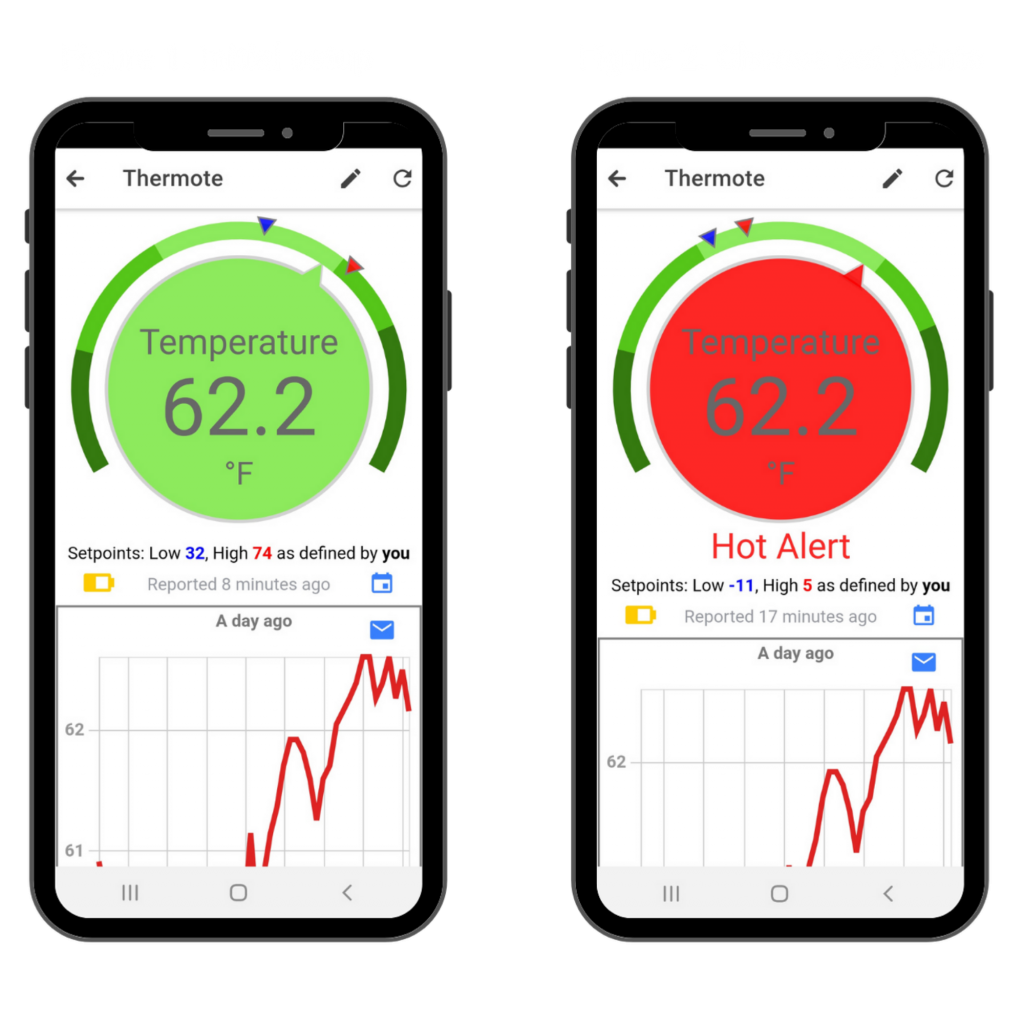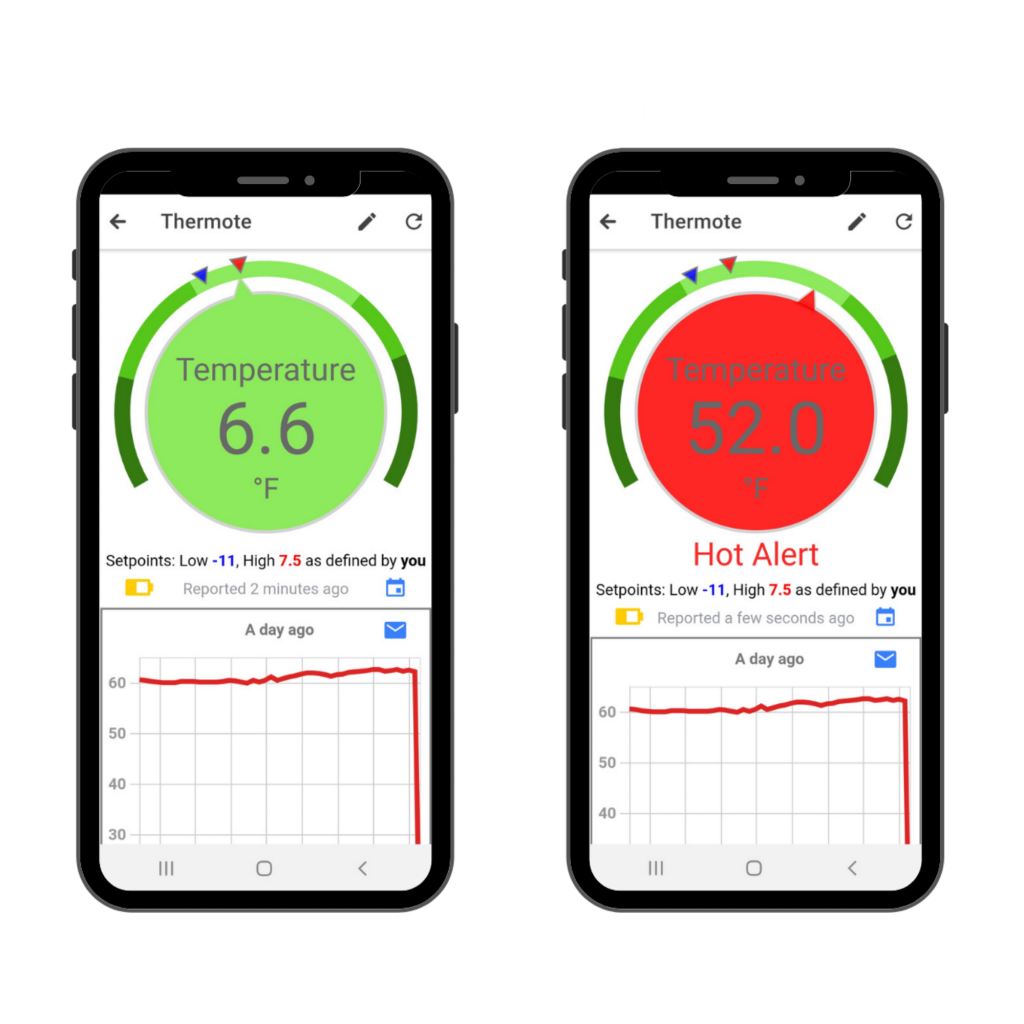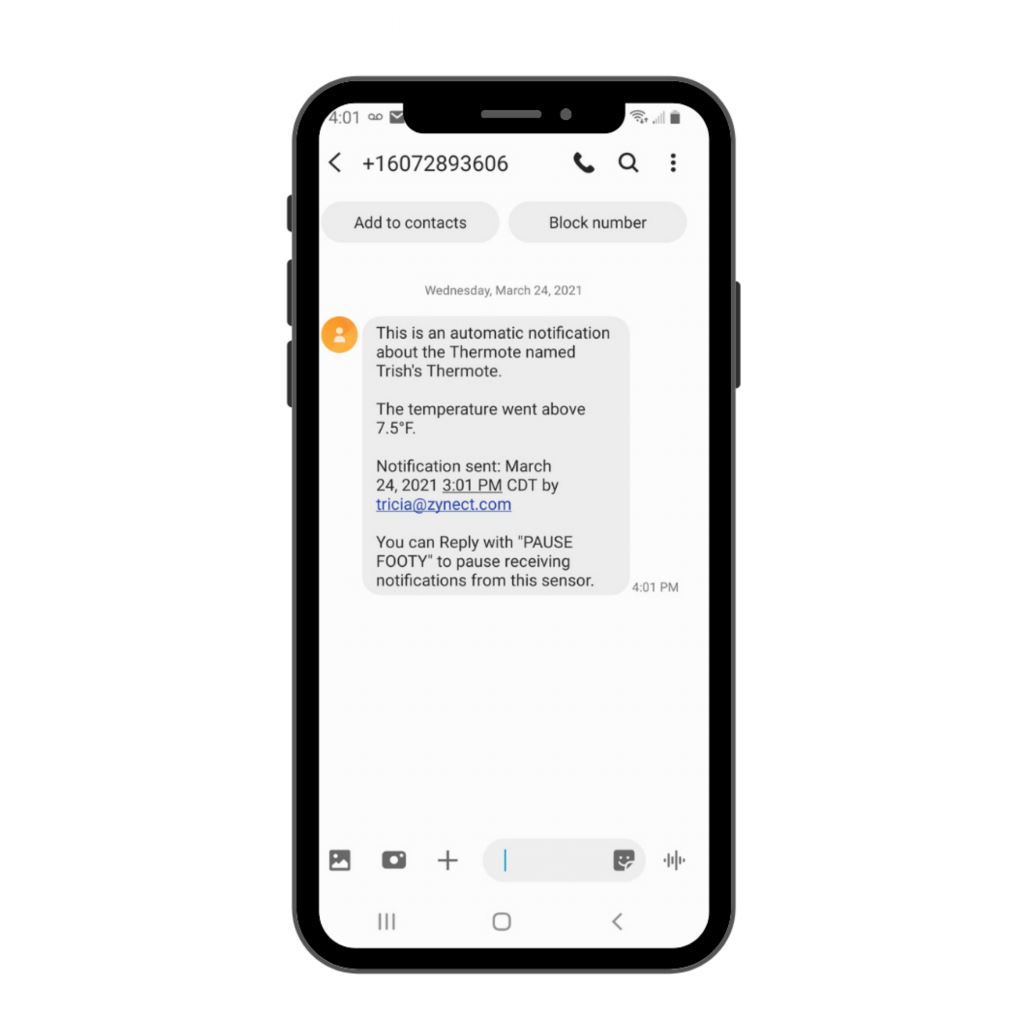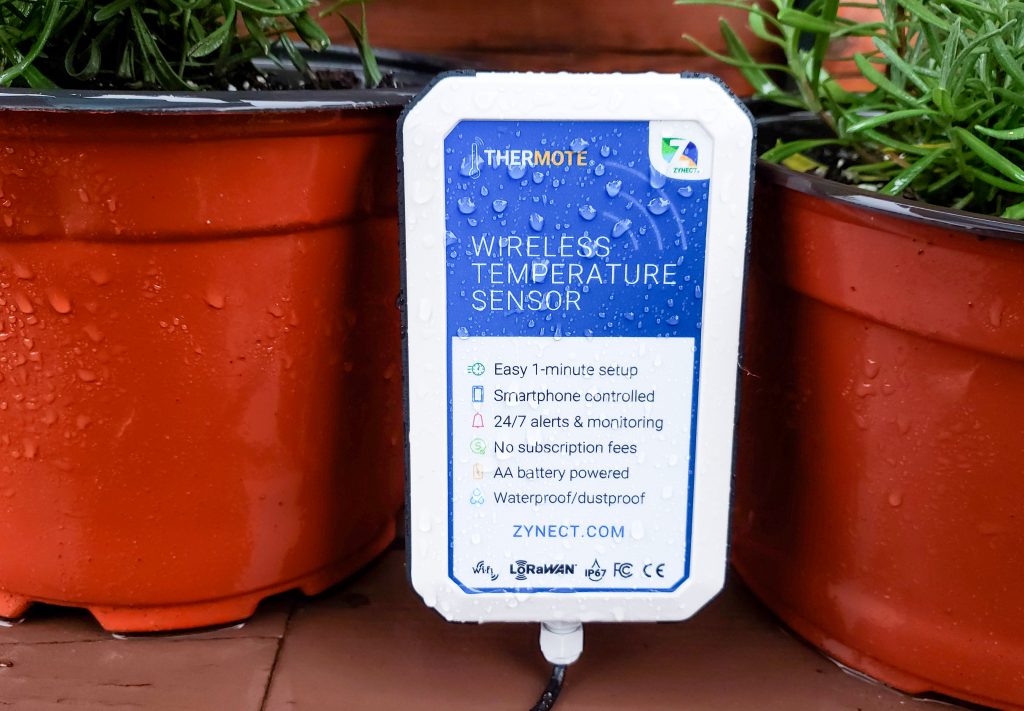
Did you know that Zynect sensors are IP67 rated?
In simple terms that means they are water and dust proof. Now let’s break it down.
IP stands for Ingress Protection. If you look up Ingress in the dictionary it means “the act of entering”. Makes sense right? You don’t want water or dust entering the sensor’s protective case.
Now what do the numbers mean that come after IP?
The first number after IP is for the part’s protection against solid objects like dust and sand. This number can range from 0, meaning no protection against dust and sand, and 6, meaning 100% protection against dust and sand. We have a 6. That means we are 100% protected.
The second number after IP is for the part’s protection against liquids. It ranges from 0 to 8. The 0 means it has no protection and 8 means it’s protected against long periods of immersion under pressure.
We have a 7. This means it is protected against the effects of temporary immersion between 15cm and 3 feet. The duration of immersion is tested for 30 minutes. Because of this Zynect sensors are completely rain proof.
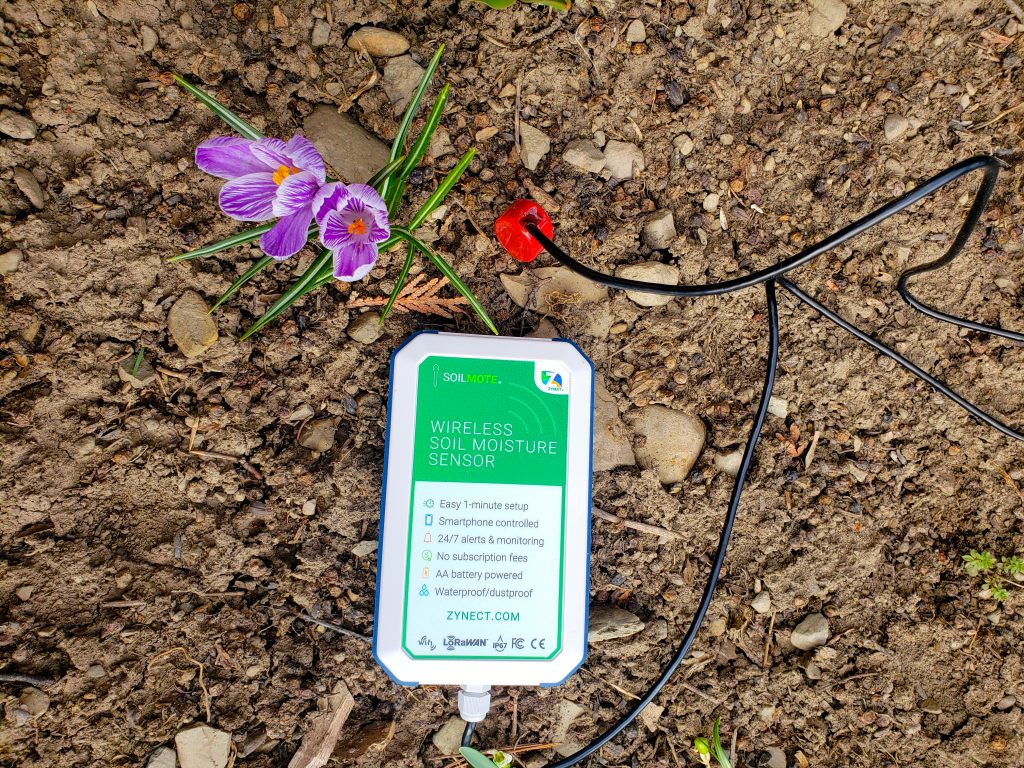
Why is our device different? We rate on the whole makeup, not just the probe. Because of this, you can use it indoors and outdoors in the elements.
Why is this important?
If you were to use the sensor for something that was always going to be near water and may get wet from time to time, our sensor would hold up.
Here are some examples of where you can use our sensors:
| Hot tubs/Pools | Gardens | Ponds |
| Barns | Orchards | Duck coups |
| Freezers/Refrigerators | Vineyards | RV’s |
| Aquariums | Damp Basements | Golf Courses |
If you want to use the sensor in a place is may get wet, you can use it. In general we always advise that you put the battery compartment in as dry a place as you can (not floating in the water) and the probe actually in the water, but if it does get wet, no big deal.
In conclusion, IP67 is what sets our product apart from others. You can have peace of mind that you will get continuous updates at an interval you set whether the device is indoors or outdoors.
Now the only question left to answer is, which sensor will you choose?
Check out the Thermote, Thermote X, and Soilmote on our website now!